Nintendo Switch games are no longer confined to the console, thanks to advanced emulators like the Uzuy Edge Emulator. If you’re an Android enthusiast looking to enjoy your favorite Switch titles on your device, the Uzuy Edge Emulator offers a powerful and user-friendly solution.
In this comprehensive guide, we’ll walk you through setting up the Uzuy Edge Emulator on Android for a seamless and immersive gaming experience. Whether you’re a seasoned gamer or new to emulation, you’ll find everything you need to get started right here.
How to Set Up and Use Uzuy Edge Emulator on Android
Playing Nintendo Switch games on Android is now a reality with the Uzuy Edge Emulator. While the process is straightforward, it does require some preparation to ensure everything runs smoothly. Here’s how you can set up and start gaming with the Uzuy Emulator on your Android device.
Step 1: Get the Latest Uzuy Edge Emulator
To begin, download the latest version of the Uzuy Edge Emulator to ensure compatibility with Nintendo Switch games.

- Visit uzuyemu.com and download the Android APK. Verify it’s the latest release.
- Enable “Install Unknown Apps” on your Android device (Settings > Security).
- Open the downloaded APK file to install Uzuy.
- Grant required permissions, such as storage access, for proper game data management.
Once installed, Uzuy is ready for configuration!
Step 2: Obtain Nintendo Game ROMs

To play games, you need legal ROMs. The emulator does not include any games due to copyright restrictions.
- Dump Your Games: Extract your game files from a Nintendo Switch console using tools like NXDumpTool, back up digital purchases from the Nintendo eShop, or dump data from physical cartridges on a modded console. Additionally, some websites offer game ROMs, but ensure you only download from legitimate and authorized sources
By sticking to legal methods, you can enjoy your games responsibly.
Step 3: Set Up Keys (prod.keys and title.keys)
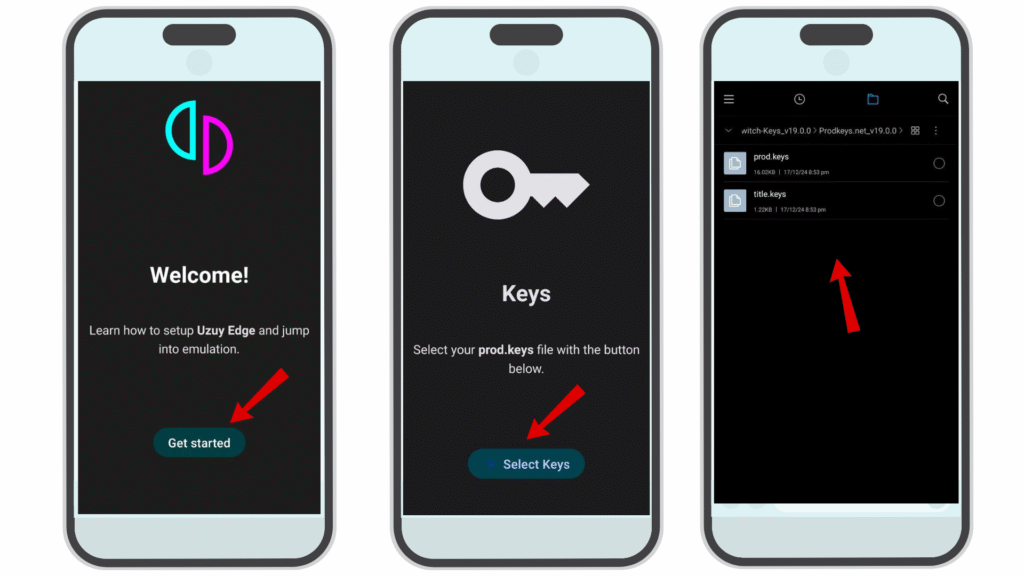
To decrypt and run games, the emulator needs prod.keys and title.keys.
- Extract these prod.keys and title.keys
- Transfer the files to your Android device.
- In Uzuy, navigate to Settings > Keys Setup, and select the directory containing your keys.
Once set up, the emulator can decrypt and run your games.
Step 4: Add Your Game Directory
Load your games by setting up a dedicated folder for your ROMs:
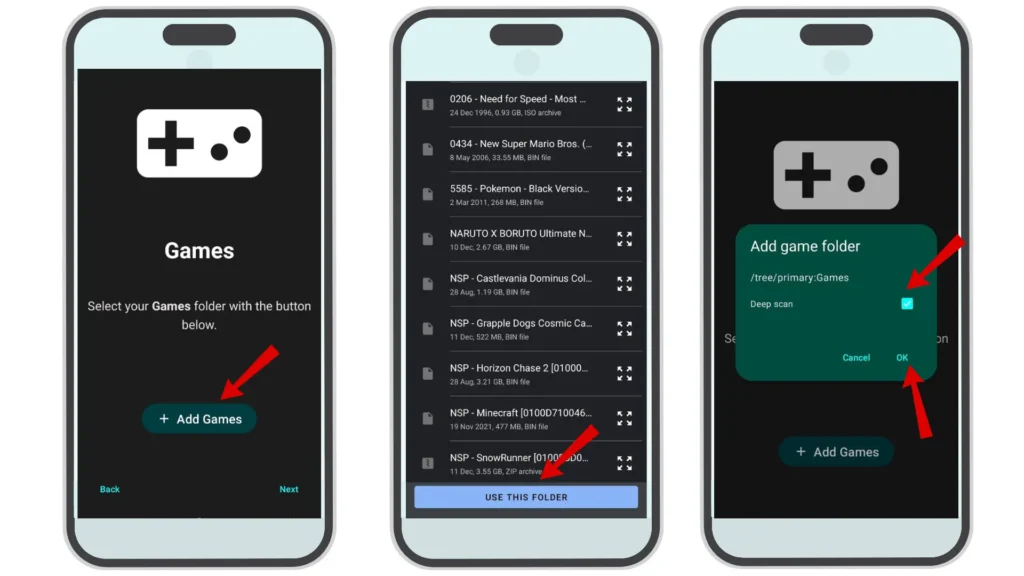
- Create a folder on your Android device (e.g., “SwitchGames“).
- Open Uzuy Emulator, go to Settings > Game Directory, and select the folder.
- The emulator will scan the directory and display compatible games in its library.
Step 5: Launch and Play
Now it’s time to play!
- Select a game from Uzuy’s home screen.
- Adjust settings like resolution and controller layout for the best experience.
- Tap Launch, and your game will start.
Uzuy Edge System Requirements for Android
While Uzuy Edge is designed for Android platforms, not all devices can handle the level of performance needed to emulate Nintendo Switch games. Check the minimum and recommended system requirements below to ensure compatibility.
Minimum Requirements
- OS Version: Android 8.0 (Oreo) or later
- RAM: 4GB
- Processor: Snapdragon 720G or equivalent
- GPU: Adreno 618
- Storage: At least 10GB available space for emulator and game backups
- BIOS: Legal backups only
Recommended Requirements for Smooth Gameplay
- OS Version: Android 11 or later
- RAM: 8GB or higher
- Processor: Snapdragon 865 or equivalent
- GPU: Adreno 650 or similar
- Storage: 20GB or more, depending on your game library size
Devices with higher specifications will undoubtedly perform better, giving you higher frame rates and sharper visuals during gameplay.










![Uzuy Prod Keys v20.0.1 Download Title & Product Keys [Latest Updated 2025]](https://uzuyalpha.com/wp-content/uploads/2025/01/Uzuy-Prod-Keys-v20.0.1-Download-Title-Product-Keys-Latest-Updated-2025-150x150.webp)

