The best way to optimize Uzuy Emulator for Android is by adjusting GPU accuracy, enabling asynchronous shaders, using the right drivers, and tweaking CPU/GPU settings. High-end devices can achieve smooth 60 FPS in many Nintendo Switch games with the right configuration.
Uzuy Edge Emulator has brought Nintendo Switch gaming to Android, but performance can vary depending on your device and settings. Whether you’re using a flagship Snapdragon 8 Gen 3 phone or a mid-range device, optimizing Yuzu properly can drastically improve frame rates and reduce lag.

In this guide, we’ll cover the best settings for Uzuy Emulator on Android, including GPU tweaks, driver recommendations, and system optimizations. Following these steps, you can maximize FPS and enjoy a smoother gaming experience.
1. Install the Latest Version of Uzuy Emulator
Always download Uzuy Emulator and Uzuy MMJR from our official website: (uzuyalpha.com) to ensure you have the latest optimizations. Early builds may have bugs or poor performance, so updating regularly is crucial.
Some versions may work better with specific games—check emulator communities (like Discord or Reddit) to see which build is most stable for your favorite titles.
2. Use the Best GPU Drivers for Uzuy Edge
Uzuy relies heavily on the Vulkan API for rendering, so having optimized GPU drivers is essential:
- Snapdragon devices (Adreno GPU): Use Turnip drivers (latest stable version).
- Mali GPU (Exynos/MediaTek): Try Mesa Turnip or Panfrost drivers.
- PowerVR/other GPUs: Check XDA Developers for custom drivers.
Installing the right drivers can boost FPS by 20-40% in some games. Test different versions to find the best one for your device.
3. Optimize Uzuy Graphics Settings for Performance
Enable Asynchronous Shaders
Reduces stuttering by compiling shaders in the background. Go to:
Settings > Graphics > Enable “Asynchronous Shader Building”
Adjust GPU Accuracy
Higher accuracy = better visuals but lower FPS. For better performance:
- Set GPU Accuracy to “Normal” or “High” (avoid “Extreme”).
Disable VSync & Use FIFO Relaxed
VSync can cause input lag. Disable it and set:
Present Mode → FIFO Relaxed (reduces stuttering).
Resolution Scaling
If games run slowly, lower the resolution:
- 0.75x or 0.5x for weaker devices.
- 1x (Native) for high-end phones.
4. CPU & System-Level Optimizations
Enable Multicore CPU Emulation
If your phone has a strong CPU (Snapdragon 8+/Dimensity 9000+), enable:
Settings > CPU > “Multicore CPU Emulation”
Disable Battery Optimization for Uzuy
Android throttles apps to save battery. Prevent this by:
Phone Settings > Apps > Uzuy > Battery > “Unrestricted”
Use Performance Mode
Switch your phone to “Performance Mode” (or “Gaming Mode”) to prevent throttling.
5. Game-Specific Tweaks for Uzuy
Some games need extra adjustments:
- The Legend of Zelda: Tears of the Kingdom → Lower resolution & disable dynamic resolution.
- Pokémon Scarlet/Violet → Use Docked Mode for better stability.
- Super Smash Bros. Ultimate → Disable “Accurate Multiplication” in advanced settings.
6. Extra Performance Boosts
- Close background apps (free up RAM).
- Use a cooling fan (prevents thermal throttling).
- Try different Uzuy builds (some versions run certain games better).
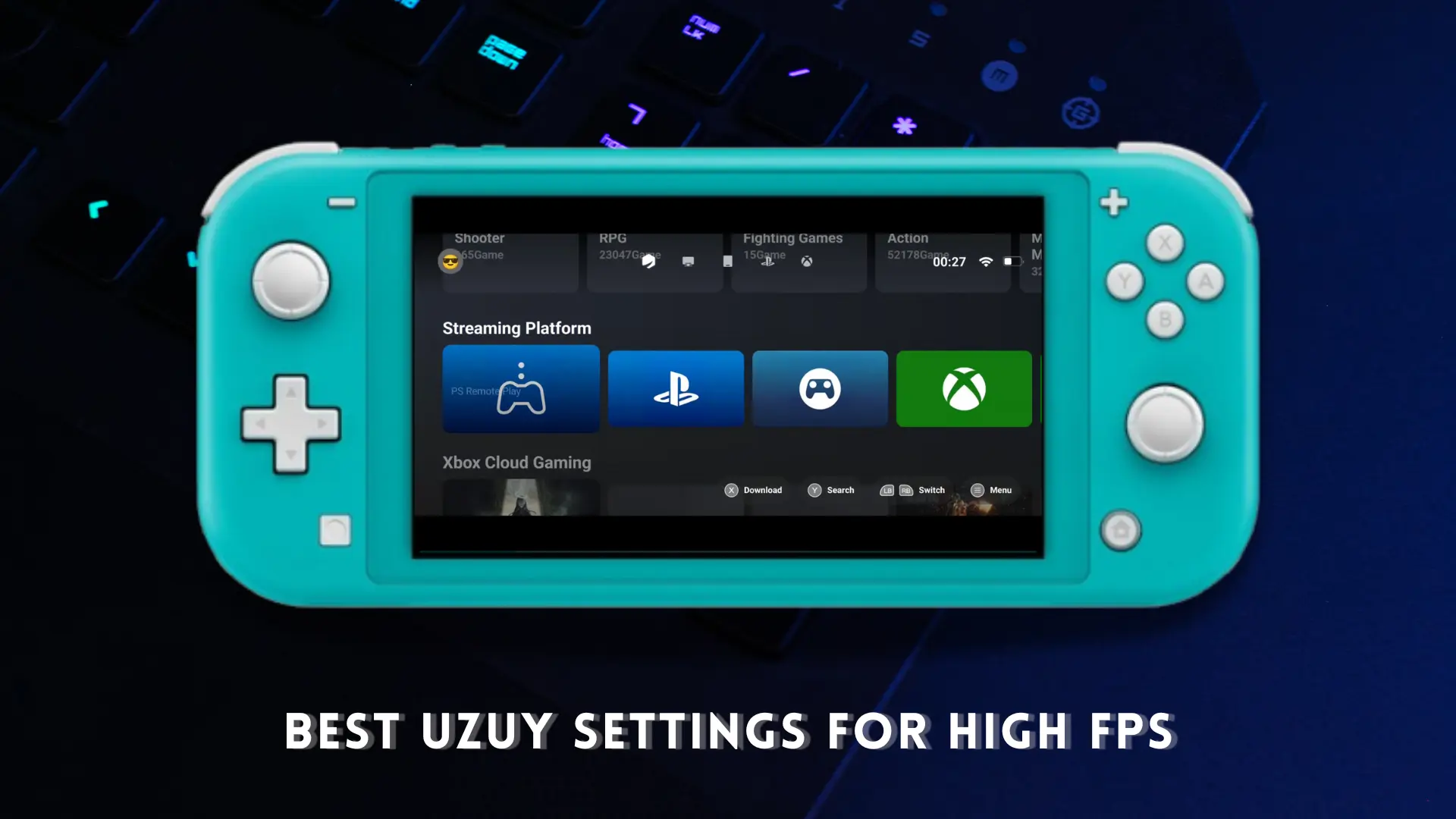









![Uzuy Prod Keys v20.0.1 Download Title & Product Keys [Latest Updated 2025]](https://uzuyalpha.com/wp-content/uploads/2025/01/Uzuy-Prod-Keys-v20.0.1-Download-Title-Product-Keys-Latest-Updated-2025-150x150.webp)

